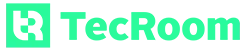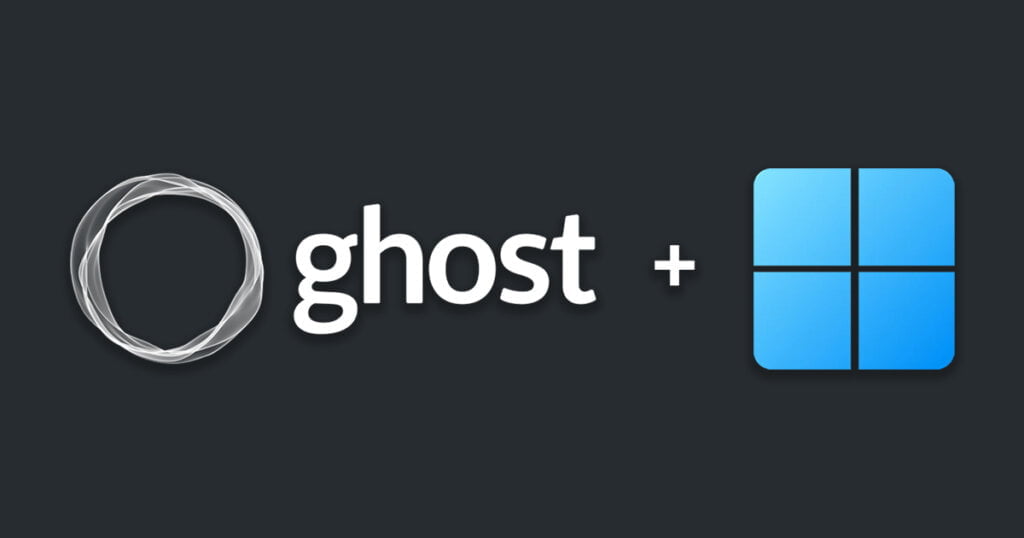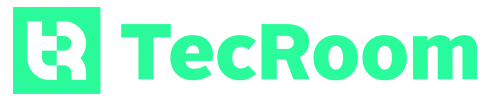අපි මීට කලින් ලිපියකින් පැහැදිලි කලා මොකක්ද මේ Ghost CMS එක කියන්නේ සහ ඇයි Blogging වලට WordPress වෙනුවට Ghost CMS භාවිතා කල යුතු කියලා. Ghost CMS ගැන දැනගන්න මේ ලිපිය කියවන්න.
ඇයි Ghost CMS එක Local Machine එකේ Install කල යුත්තේ?
Ghost විසින් ඉදිරිපත් කරන ලද minimalist concept එක එය ආකර්ශනීය කරයි. Ghost සමඟ blogging කරන විට, ඔබට වෙබ් අඩවි customization වෙනුවට content creation සහ marketing කෙරෙහි වැඩි අවධානයක් යොමු කළ හැකිය. ඔබ දැන් Ghost ගැන අසා ඇත්නම් සහ එය ඔබගේ මීළඟ blog එකේ භාවිතා කිරීමට අවශ්ය නම්, එය ලබා දෙන blogging experience එක අත්හදා බැලීමට එය local machine එකේ install කිරීම වඩාත් අර්ථාන්විත වේ. ඔබ භාවිතා කරන operating system එක කුමක් වුවත්, ඔබට local machine එකක Ghost install කළ හැක. එය Windows, macOS හෝ Linux වේවා. Windows local machine එකක Ghost install කරන්නේ කෙසේදැයි මෙම ලිපිය ඔබට පෙන්වනු ඇත.
ඔබ නව Ghost themes කිහිපයක් develop කිරීමට අවශ්ය theme developer කෙනෙකු නම් local machine එකක Ghost install කිරීම ද සාධාරණ ය.
Ghost යනු Node.js මත run වන JavaScript වලින් ලියා ඇති CMS වේ. එසේ පැවසුවහොත්, ඔබට Ghost ස්ථාපනය කිරීමට පෙර ඔබේ පරිගණකයේ Node.js ස්ථාපනය කර තිබිය යුතුය.
Windows local machine එකක Ghost install කිරීම පහත පරිදි පියවර තුනකින් සමන්විත වේ.
- Installing Node.js
- Installing Ghost-CLI
- Installing Ghost
Windows හි Ghost Install කරන්නේ කෙසේද?
පියවර 1: Node.js Install කරන්න
ඉහත සඳහන් කළ පරිදි, Ghost යනු Node.js මත run වන JavaScript මත පදනම් වූ CMS එකක් වේ. එබැවින්, Ghost installation ක්රියාත්මක කිරීමට පෙර ඔබ සූදානම් විය යුතු පළමු දෙය නම් Node.js ඔබේ Windows machine එකේ install කර ඇති බව තහවුරු කර ගැනීමයි. Node.js යනු ජනප්රිය JavaScript runtime එකකි. මෙම context එක තුළ, එය web browser එක හරහා Ghost run කිරීමට web server එකක් ලෙස භූමිකාවක් ඉටු කරනු ඇත.
Windows හි Node.js install කිරීමට පළමුව, installer file එක (available in MSI format) එහි නිල වෙබ් අඩවියෙන් download කරගන්න. ඔබට download කළ හැකි Node.js versions දෙකක් තිබේ: LTS සහ Current. ඔබට ඕනෑම version එකක් download කළ හැකිය.
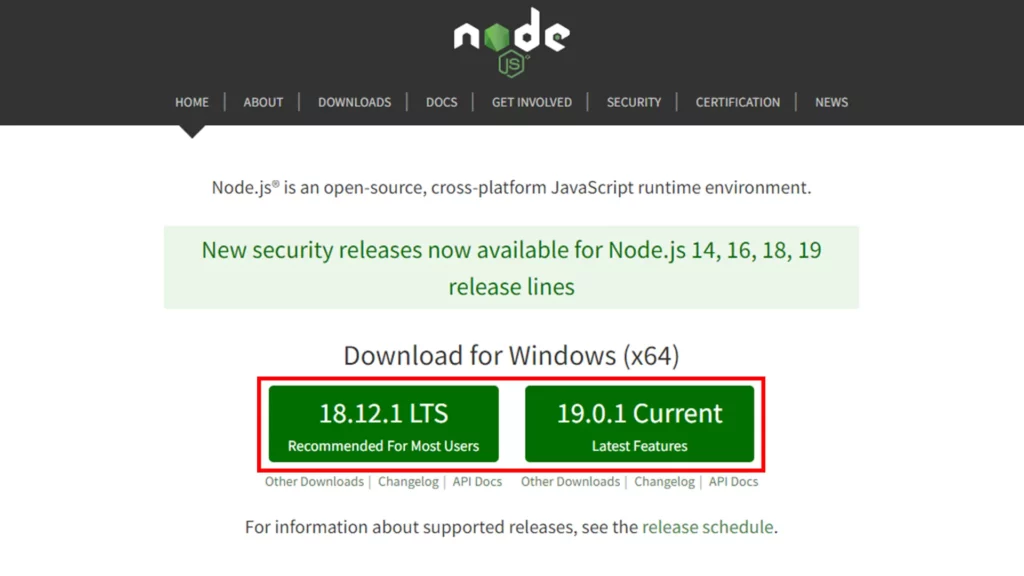
Node.js installation process එක ආරම්භ කිරීමට MSI file එක ඔබේ computer එකට download කළ පසු එය double-click කරන්න. දිස්වන window එකේ Next button එක click කරන්න.
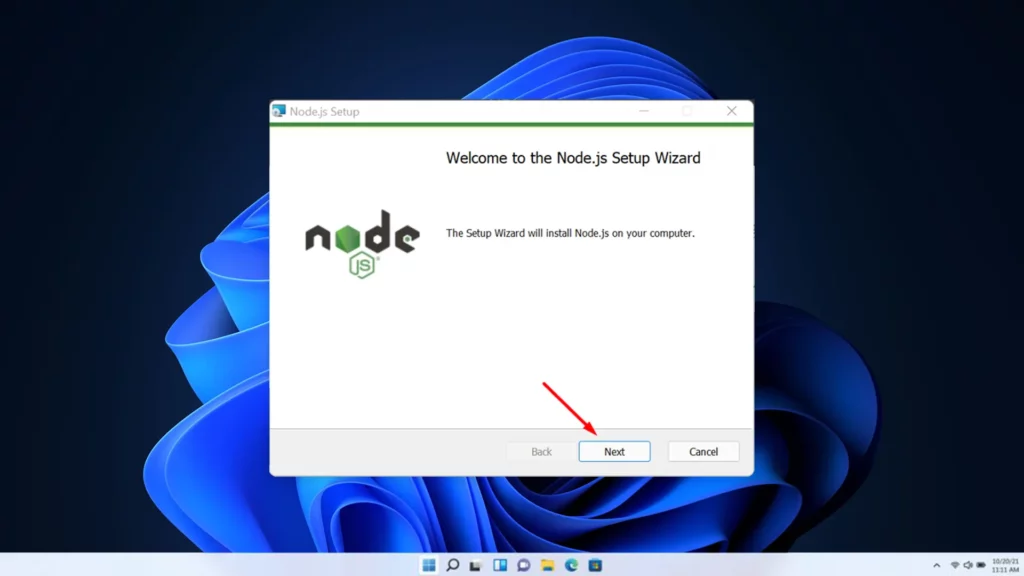
අනෙකුත් software වල මෙන්ම, Node.js install කිරීමට පෙර EULA (End User License Agreement) accept කිරීමට ඔබෙන් අසනු ඇත. EULA සමඟ සරලව එකඟ වී Next button එක click කරන්න.
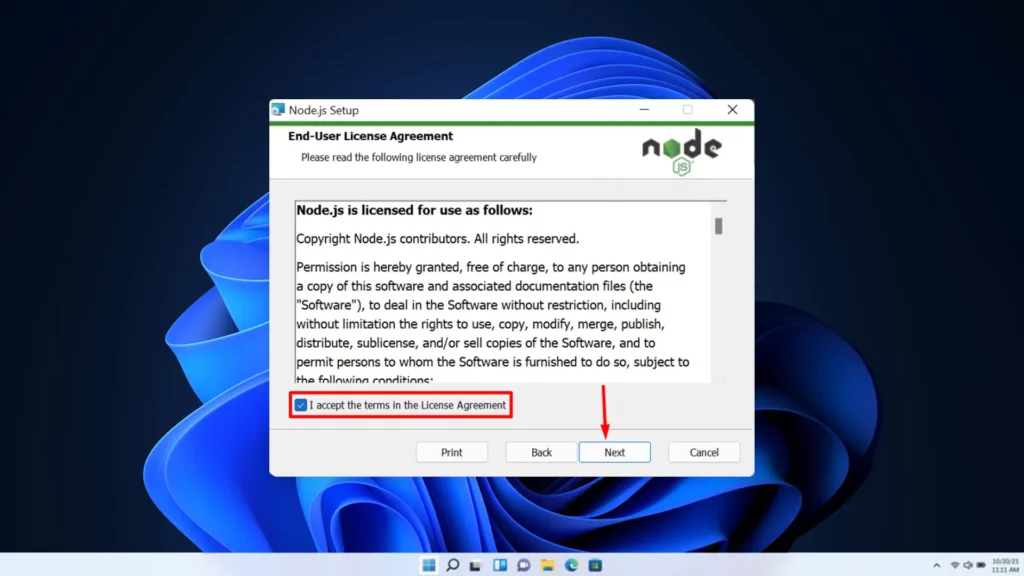
Node.js install කරන location එක තෝරන්න සහ Next button එක click කරන්න.
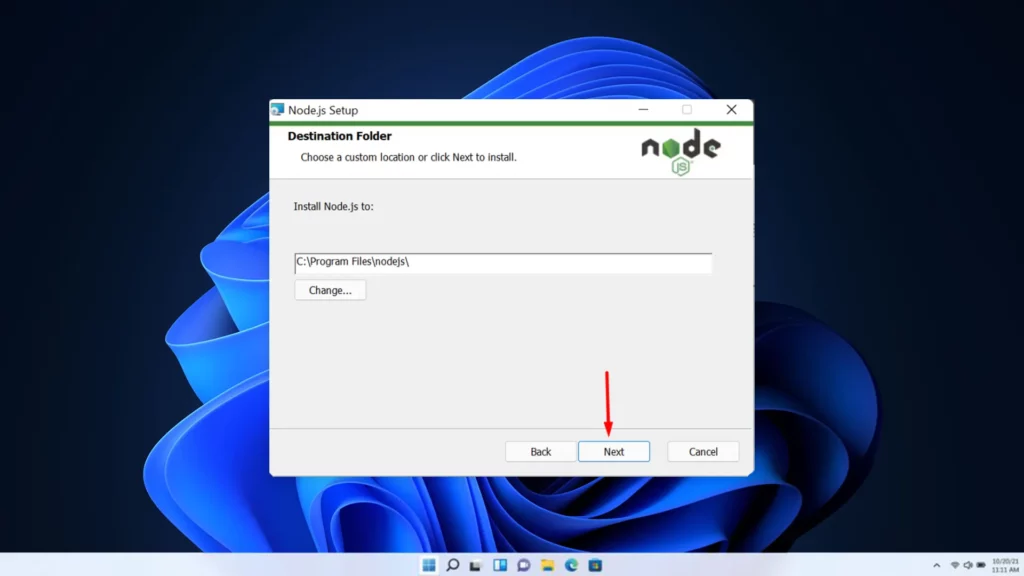
ඊළඟට, ඔබට installation එකට ඇතුළත් කිරීමට අවශ්ය features තෝරාගත හැක. ඔබට අදහසක් නොමැති නම් ඔබට සරලව Next button එක click කළ හැකිය. Default Node.js installation එක තුල Ghost run කිරීමට අවශ්ය සියලුම අංග ඇතුළත් කර ඇත.
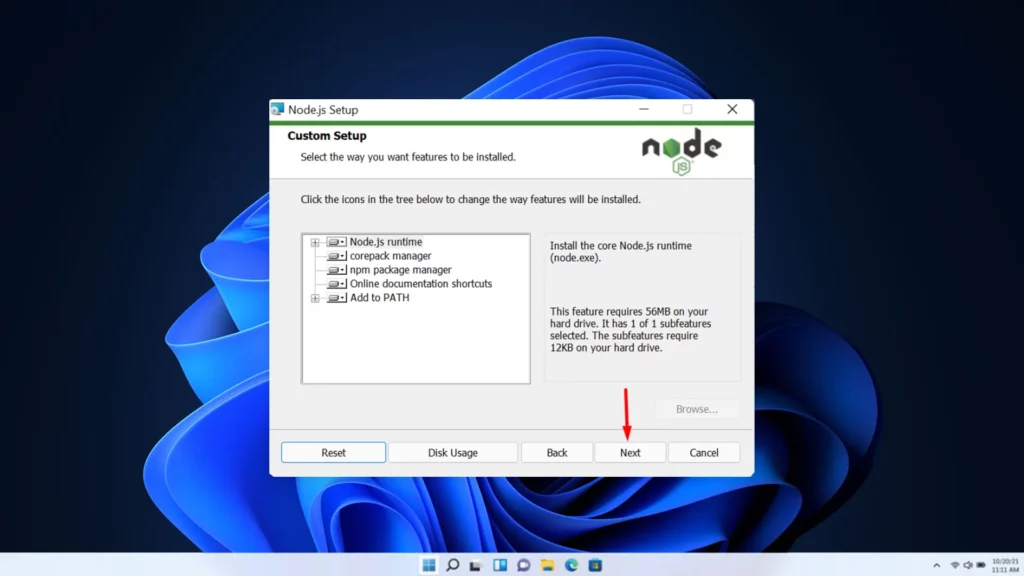
මීලඟ පියවරේදී, ඔබට installation එකට ඇතුළත් කිරීමට අවශ්ය tools තෝරාගැනීමට ඔබෙන් විමසනු ඇත. Ghost run කිරීමට මෙම tools අවශ්ය නොවන බැවින් ඔබට හුදෙක් Next button එක click කළ හැක.
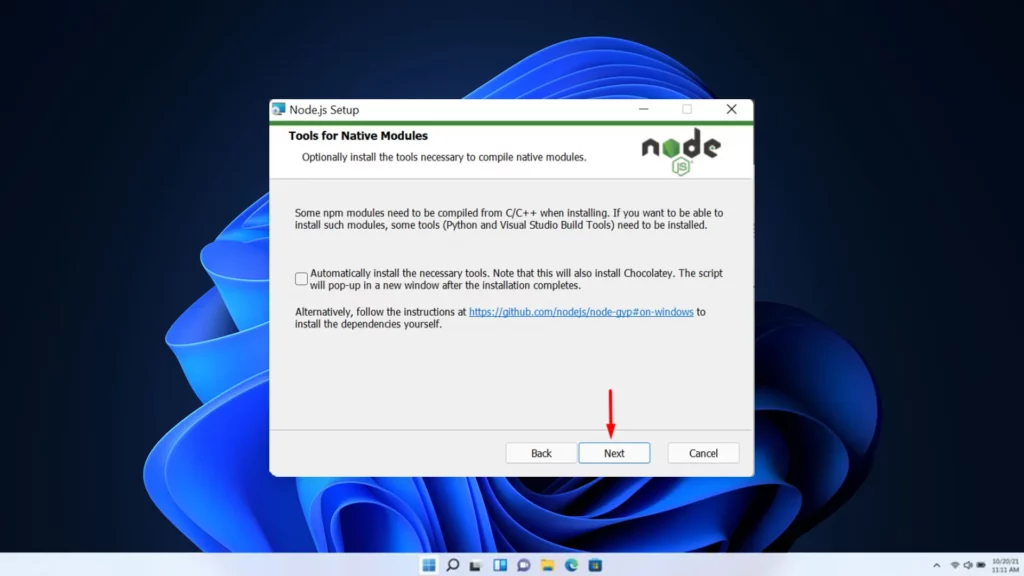
Install button එක click කර installation process එක අවසන් වන තෙක් මොහොතක් රැඳී සිටින්න.
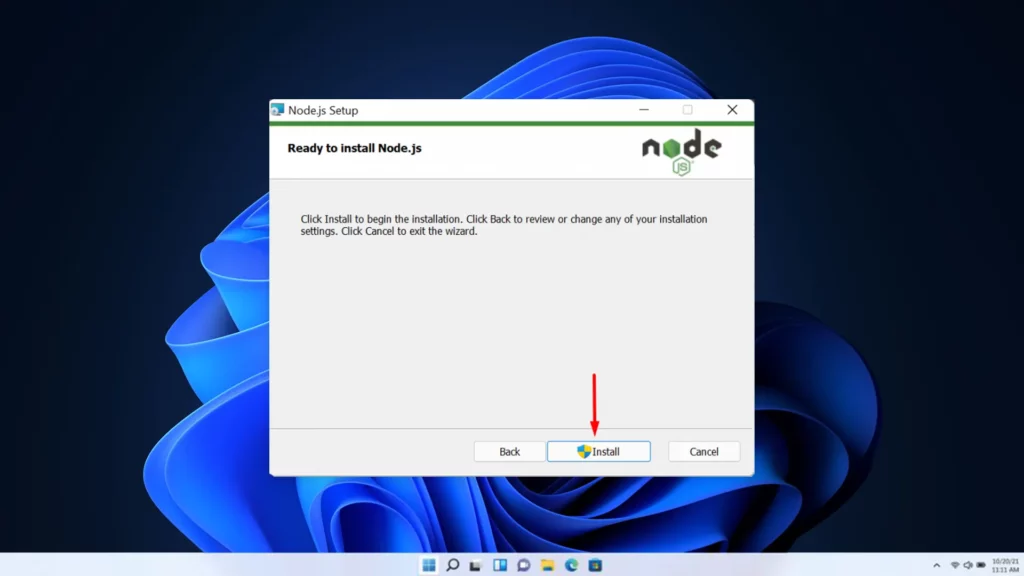
Installation process එක අවසන් වූ පසු, installation එක validate කිරීම සඳහා Command Prompt එක මත node -v යන්න ඔබට ටයිප් කළ හැකිය. මේ command එක මඟින් ඔබේ machine එකේ install කර ඇති Node.js version එක පරීක්ෂා කරනු ඇත.
පියවර 2: Ghost-CLI Install කරන්න
Ghost-CLI යනු Ghost install කිරීමේ tool එකකි. ඔබට එය Node.js සඳහා JavaScript package manager වන NPM භාවිතයෙන් install කළ හැක. Node.js installation මත NPM install කර ඇත. Windows හි Ghost-CLI install කිරීමට, Command Prompt එක launch කර පහත command එක type කරන්න.
npm install ghost-cli@latest -g
පියවර 3: Ghost Install කරන්න
Ghost-CLI install කළ පසු, ඔබට Ghost CMS install කිරීමට පටන් ගත හැක. පළමුව, ඔබගේ home directory එක යටතේ නව folder එකක් සාදන්න. File Explorer හෝ Command Prompt හරහා ඔබට directory එක සෑදිය හැක. Command Prompt හරහා directory එක create කිරීමට, ඔබට mkir[space]directory name (e.g., mkdir ghost) type කළ හැක.
Directory එක create කළ පසු, එය වෙත යන්න cd command එක Command Prompt මත type කරන්න (cd ghost). ඊළඟට, Ghost install කිරීමට පහත command එක type කරන්න.
ghost install local
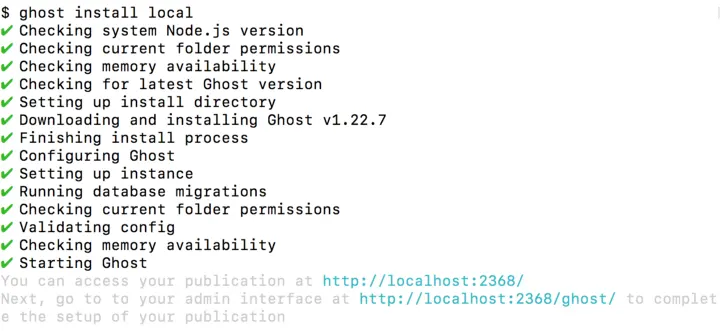
Installation එක අවසන් වූ පසු, Installation එක validate කිරීම සඳහා Command Prompt එක මත ghost version යන්න ඔබට type කළ හැකිය. Command මඟින් ඔබගේ machine එකේ install කර ඇති Ghost version එක පෙන්වනු ඇත.
Ghost Run කරන සහ Stop කරන ආකාරය
Installation process එක අවසන් වූ පසු, ඔබට Ghost run කිරීමට පටන් ගත හැක. එසේ කිරීමට, Command Prompt මත ghost start යන්න ඔබට type කළ හැකිය. Ghost නැවැත්වීම සඳහා ghost stop යන්න ඔබට type කළ හැක. Ghost install කර ඇති directory එකේ මෙම commands run කිරීමට වග බලා ගන්න.
Web browser එකේ Ghost වෙත ප්රවේශ වීමට, http://localhost:2368 යන්න address bar එකේ ඔබට type කළ හැක. Ghost dashboard වෙත ප්රවේශ වීමට, http://localhost:2368/ghost යන්න address bar එකේ ඔබට type කළ හැක.
Source: Bettertechtips, Medium, Ghost Docs